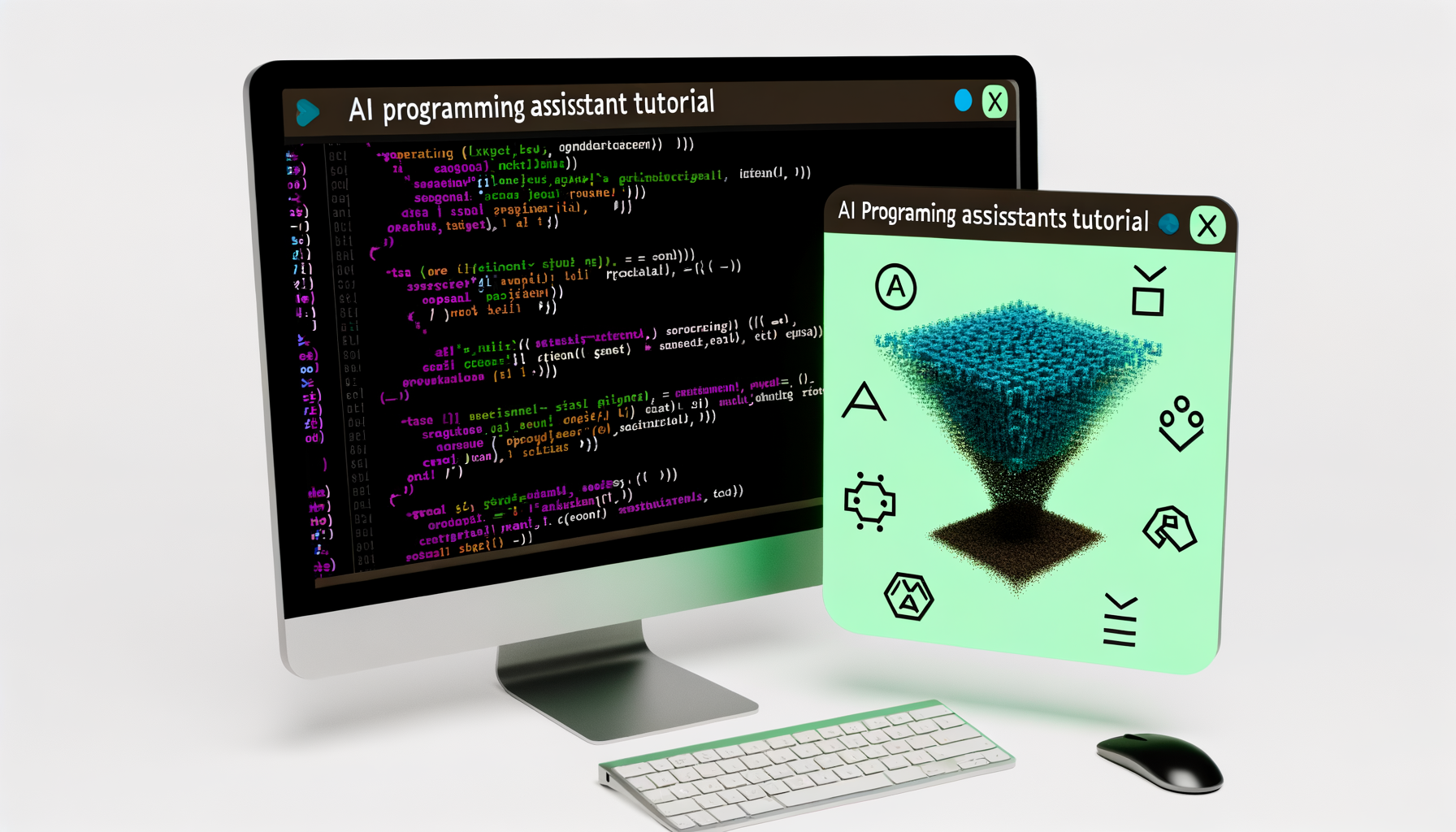
GitHub Copilot Tutorial 2024: Master AI-Assisted Coding
Ready to supercharge your coding skills? GitHub Copilot is here to revolutionize the way we write code! In this tutorial, we’ll dive deep into the world of AI-assisted programming. Did you know that developers using GitHub Copilot report completing tasks up to 55% faster? Let’s unlock that potential together!
What is GitHub Copilot?
Have you heard about GitHub Copilot? It’s this amazing AI-powered coding assistant that’s been making waves in the developer community. Basically, it’s like having a super-smart coding buddy right at your fingertips!
GitHub Copilot uses artificial intelligence to help you write code faster and more efficiently. It’s not just for seasoned pros either - whether you’re a beginner or an expert, Copilot can be a game-changer for your coding workflow.
So, how does it work? Well, as you type, Copilot analyzes your code and context, then suggests whole lines or even entire functions. It’s like it can read your mind sometimes! And the best part? It learns from millions of public code repositories, so it’s always getting smarter.
Setting Up GitHub Copilot
Ready to give Copilot a spin? Great! Let’s talk about getting it set up on your machine.
First things first, you’ll need to make sure your system can handle it. Don’t worry, though - Copilot isn’t too demanding. Most modern computers should be just fine. It works with a variety of popular IDEs, including Visual Studio Code, Visual Studio, Neovim, and JetBrains IDEs.
Installing Copilot is pretty straightforward. For most IDEs, you can just download the Copilot extension from their marketplace. Once it’s installed, you’ll need to sign in with your GitHub account to activate it.
After installation, take some time to configure your settings. You can adjust things like how often Copilot makes suggestions or which file types it should work with. Play around with these settings to find what works best for you.
Getting Started with GitHub Copilot
Alright, you’ve got Copilot installed - now what? Let’s dive into using it!
To get started, you’ll need to activate Copilot in your project. In most IDEs, you can do this by opening a file and starting to type. You should see Copilot’s suggestions appear as grayed-out text.
The interface is pretty intuitive. As you code, you’ll see Copilot’s suggestions pop up. If you like what you see, you can accept the suggestion with a simple keystroke. If not, just keep typing and Copilot will adjust its suggestions.
There are a few basic commands and shortcuts that can make your Copilot experience even smoother. For example, in VS Code, you can use ‘Alt+]’ to cycle through multiple suggestions. Take some time to learn these shortcuts - they’ll make your coding even faster!
Advanced GitHub Copilot Techniques
Once you’ve got the basics down, it’s time to level up your Copilot game!
One key to getting the most out of Copilot is crafting effective prompts. The more context you provide, the better Copilot’s suggestions will be. Try adding detailed comments above your code to guide Copilot in the right direction.
Did you know Copilot can help with more than just code? It’s great for writing documentation and comments too. Try typing a function name and ”/**” to see Copilot generate JSDoc comments for you.
Another cool trick is using Copilot for test case generation. Start writing a test function, and Copilot can often suggest relevant test cases based on your code.
Best Practices and Tips
While Copilot is awesome, it’s important to use it wisely. Remember, it’s an assistant, not a replacement for your skills and judgment.
Always review Copilot’s suggestions before accepting them. It’s easy to get caught up in the speed and convenience, but taking a moment to understand and verify the code is crucial.
When it comes to code quality and security, Copilot can be a double-edged sword. It can help you write cleaner, more efficient code, but it might also introduce vulnerabilities if you’re not careful. Always run your code through linters and security scanners.
If you’re working in a team, make sure everyone’s on the same page about how you’re using Copilot. It can be a great collaboration tool, but it’s important to maintain consistent coding standards.
Troubleshooting Common Issues
Even the best tools can have hiccups sometimes. Let’s talk about some common Copilot issues and how to deal with them.
If you’re getting inaccurate suggestions, try providing more context in your code or comments. Remember, Copilot learns from what you write, so the clearer you are, the better it can assist you.
Connectivity problems can be frustrating. If Copilot seems unresponsive, check your internet connection first. If that’s not the issue, try disabling and re-enabling the extension.
Like any software, Copilot needs updates to perform at its best. Make sure you’re running the latest version, and don’t forget to update your IDE regularly too.
Future of AI-Assisted Coding
Exciting times are ahead in the world of AI-assisted coding! GitHub is constantly working on new features for Copilot. We might see improvements in language support, more customization options, or even integration with other development tools.
Of course, as AI becomes more prevalent in programming, we need to consider the ethical implications. Questions about code ownership, job displacement, and the role of human creativity in coding are all important to think about.
As developers, it’s crucial to stay adaptable. AI tools like Copilot are changing the landscape of software development. By embracing these tools while continuing to hone our skills, we can prepare ourselves for whatever the future of coding holds. Who knows? The next big breakthrough in AI-assisted development could be just around the corner!
Conclusion
Congratulations! You’re now equipped to harness the power of GitHub Copilot. Remember, it’s a tool to enhance your skills, not replace them. As you continue to grow as a developer, let Copilot be your trusty sidekick in the exciting world of coding. Happy programming, and may your code be ever efficient!